Alexa is one of the most feature-packed and capable digital assistants out there. It has a lot of functionality and can answer a range of interesting questions. Go ahead and ask her to tell a joke and see what happens. Some might wonder, how is the connectivity? Can Alexa connect to wireless headphones?
Yes, you can. Connecting wireless headphones to Alexa is pretty simple. You will need the Amazon Alexa app on your phone. Connect your Alexa device to your phone and then from the app go to the device menu to pair to your wireless headphones.
Check whether your headphones are in pairing mode though. Otherwise, the app will not be able to pick it up. All Bluetooth devices need to be paired to establish a connection.

Using Alexa’s Wireless Connectivity Features
Alright, before getting started, I wanted to get one pet peeve of mine out. Alexa is not the name of the device you see in most people’s homes. Alexa is the name of the digital assistant that comes with different products.
Amazon introduced Alexa on its smart speaker, the Amazon Echo. And since its release, it has become a very popular gadget. Mainly for the quirky (and very helpful) Alexa digital assistant.
It has lots of cool connectivity options. Nowadays, you will find Alexa on many other devices that are not even from Amazon.
And, yes, that also means connecting wireless headphones. You can connect wireless headphones with different devices that have Alexa. This guide will be mostly about the Amazon Echo and other devices as well.
How To Connect Wireless Headphones with Alexa?
If you are wondering how exactly you connect wireless headphones with Amazon’s Alexa, then do not worry. The process is pretty simple and works intuitively.
All you need to have is a good pair of good Bluetooth-enabled wireless headphones and also have the Alexa app installed on your phone.
Having just any random pair might not work. Some headphones do not support Alexa. So, here is an easy step-by-step guide to connecting your wireless headphones. You will need your smartphone to connect to the Alexa unit first.
This will allow you to use your phone and the app to control all kinds of settings and functionality in it.
Step 1 – Update your headphone software
Some headphones can have OTA updates for their firmware. Make sure you have the latest firmware and software version.
This will eliminate any bugs or connectivity troubles. From here, the process is pretty simple.
Step 2 – Turn the Bluetooth on your phone
The second step is to turn on Bluetooth on your phone. This can be done easily on any device whether you have an iPhone or an Android device. Just go to settings, and turn on Bluetooth from there.
Step 3 – Command Alexa to pair to your device
Next, you need to command your Alexa device to connect to your phone. Since Alexa supports voice commands and has natural language processing, you can just say ‘Hey Alexa, pair to my device’. This will start the pairing process.
Step 4: Tap on your Alexa unit on your phone’s
Your Alexa unit will be now visible on your phone’s Bluetooth menu. Go ahead and tap on it to connect Alexa to your phone. Now you can use the app to connect it to different devices and wireless headphones.
Step 5: Open the app on your phone
After you have connected your phone to Alexa, you will need the Amazon Alexa app to connect any wireless headphones with it. From the app’s home screen, tap on devices. Then tap on Echo and Alexa menu.
This will show all Bluetooth-enabled devices that you can connect. Tap on the Alexa device that you want to connect.
Step 6: Turn your Bluetooth headphones on and put them in pairing mode
All Bluetooth headphones need to be paired with your device before you can start using them. The pairing is what makes the connection happen.
Depending on the headphone model you have, the pairing process can be slightly different. However, most headphones have a dedicated pairing mode. You can check your headphone manual here.
Step 7: Tap on Bluetooth devices on the app
After you have put your headphone in pairing mode, you need to tap on Bluetooth Devices on the app.
This menu will bring up all the devices that have already been paired. Since you have not paired your device before, you will need to tap on Pair New Devices.
When you see the name of your headphones pop up, just tap on it and it will pair with it. Voila! You are done. Now you can play audio through your headphones.
Why Alexa Might Not Connect to Your Wireless Headphones
When connecting your wireless headphones, you might face some troubles. These can be sorted out pretty easily with some common troubleshooting steps.
These steps should work for all kinds of bugs and glitches. If nothing else works, you can always get in touch with customer care as well. But try these common troubleshooting steps first.
Disconnect Any Previous Paired Device
When an electronic device is misbehaving, one common suggestion you always get is to turn it off and on again. And it works. Well, think of unpairing and headphones and pairing it again as somewhat similar to this.
If there are any bugs or connectivity issues, then this might help. To unpair, go to the app’s devices tab and click on Echo and Alexa. From there go to the Bluetooth devices and unpair the headphones.
Now you should follow the steps again to start the pairing process all over again. This will reset the process and get you started from a fresh start.
Turn Off Other Bluetooth Enabled Devices
If you are having trouble finding the right wireless headphone you want to pair, you can try turning off other Bluetooth-enabled devices nearby.
This will make it so that only the headphone you want to pair is visible.
Having a lot of Bluetooth devices around that are trying to connect may interfere with the signal. Honestly, having different Bluetooth devices around is not that big of an issue. It should work just fine.
But this step is just a cautionary step you can take to ensure everything is going smoothly. Turn off all other devices and start searching for the correct device you want to pair.
Ensure Everything is Charged Properly
We have all been there. We forget to charge our devices. There are just so many in our lives nowadays, from phones, speakers, and headphones to smart speakers.
Have a fully charged Alexa device to ensure everything is working properly and how it should.
Stopping Headphones from Echoing
Another extremely annoying problem you might face is echoing. This can be caused by a couple of things. You might have low-quality headphones or the mic might be too close to the speaker.
To fix this, you can try connecting a different pair of headphones to Alexa. If this fixes the issue, then the headphones themselves might be the problem here. Another way to fix it is to remove other connected devices.
You can do it pretty easily as well. Just go to settings and navigate to the Bluetooth menu and click on Forget Device for the unnecessary Bluetooth devices that are visible.
Wrapping Up
There you have it. Hopefully, this has been helpful, and now you know Can Alexa connect to wireless headphones? All Amazon Alexa-enabled devices like the Echo speaker can be connected to Bluetooth wireless headphones.
The process is pretty simple and you do not need to fuss around in the settings too much. And if you follow the tips and troubleshooting steps I mentioned, you should have a pretty smooth experience.

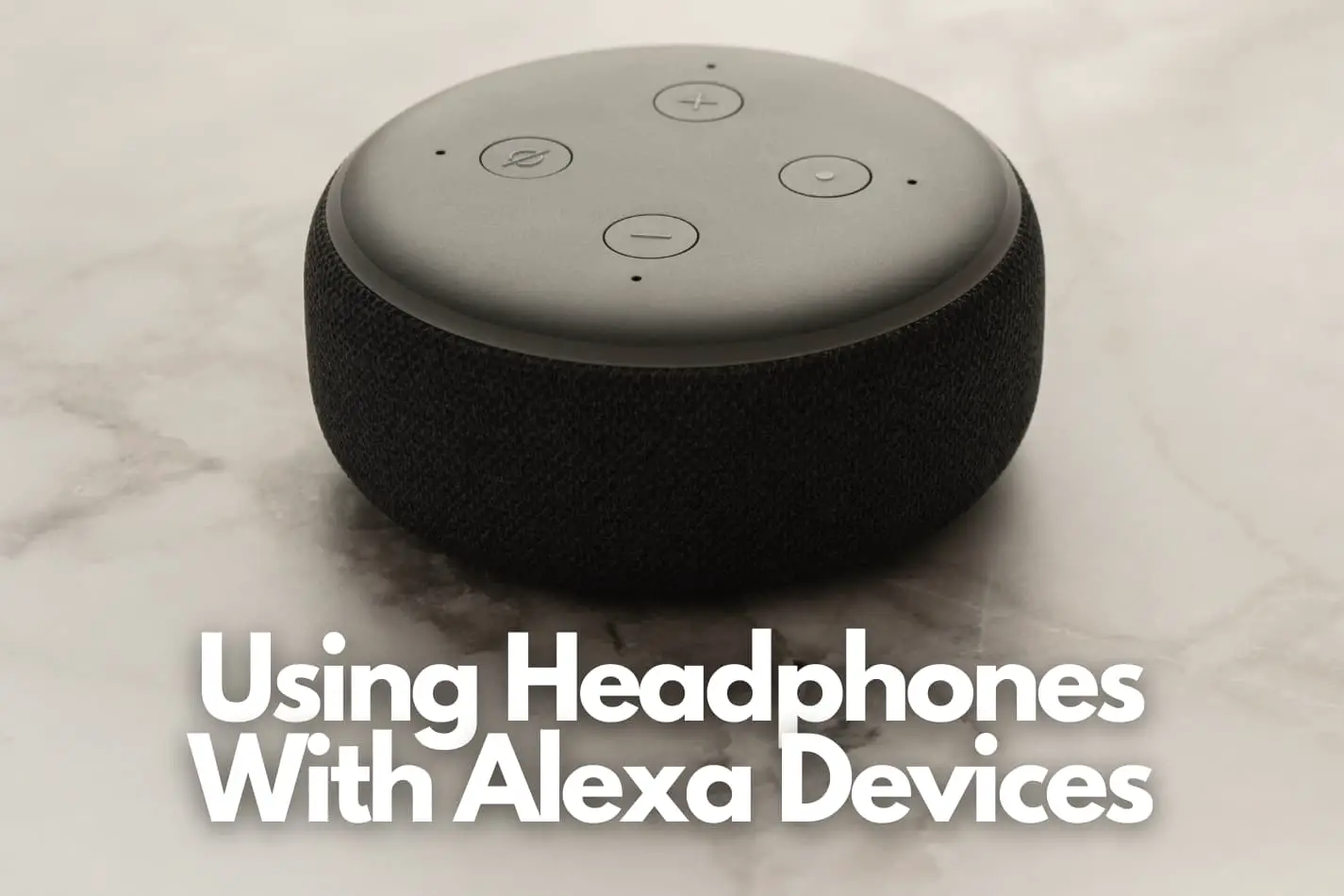



Leave a Reply
You must be logged in to post a comment.